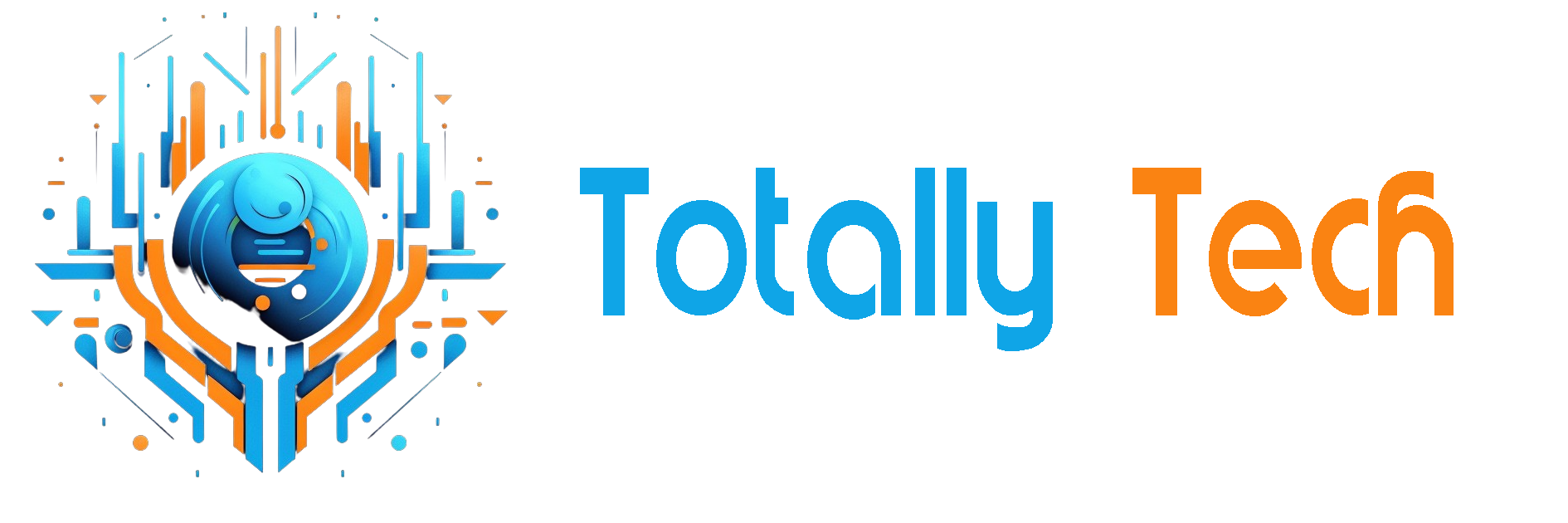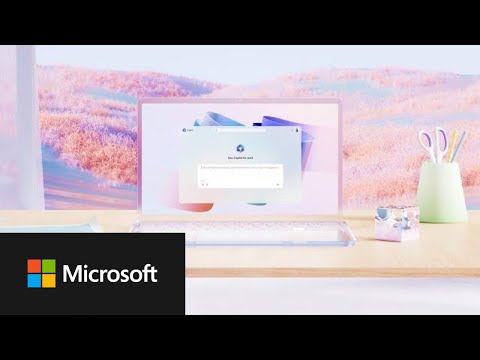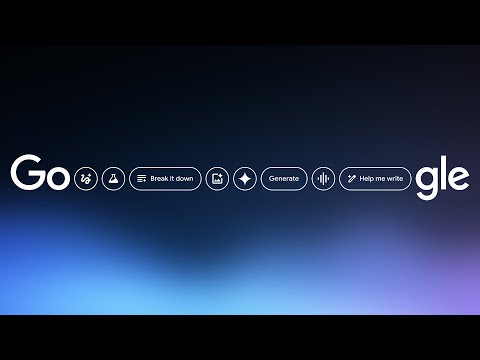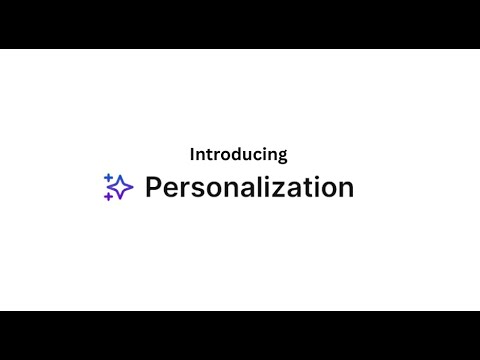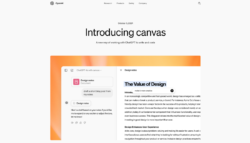
Have you ever wished you had an extra set of hands to help write, edit, or debug code? Imagine if, instead of staring at that blank page or troubleshooting errors, you had a tool that could draft, refine, and even improve your work alongside you!
This is the promise of ChatGPT-4o Canvas: a collaborative workspace for writing and coding that feels like you’re working with a personal, knowledgeable assistant.
I’m no developer, but I’ve always wanted a way to bring my ideas to life without getting lost in lines of code. With ChatGPT-4o Canvas, I could make this a reality by telling ChatGPT the code I wanted it to generate in simple language!
Within seconds, I had a fully functional framework ready to edit and refine. Not only did ChatGPT generate the code for me, but it also made improvements and fixed bugs in real time!
And don’t even get me started on writing with Canvas. ChatGPT generated engaging text with a simple prompt, and I could tweak everything from the tone to the length with simple sliders. It felt like having a creative partner who understood what I wanted, helping me polish my work to perfection in record time!
In this ChatGPT-4o with Canvas review, I’ll discuss the pros and cons, what it is, who it’s best for, and its key features. Then, I’ll show you how I used Canvas to generate and edit a workout plan and write and edit code for a 3D ecosystem with weather and animal interactions.
I’ll finish the article by comparing Canvas with my top three alternatives (Microsoft Copilot, Google Gemini, and You.com). By the end, you’ll know if Canvas is right for you!
Verdict
ChatGPT-4o Canvas provides a collaborative workspace with precise feedback, versatile tools, and tailored suggestions. However, its limited availability, text-processing constraints, and potential AI dependency may pose challenges for those on Free plans or handling larger projects.
Pros and Cons
- Canvas provides a more interactive and collaborative environment for working with ChatGPT. You can now edit and refine ideas side-by-side with the AI.
- The ability to highlight specific sections for editing allows for more precise feedback and changes rather than regenerating entire pieces of text or code.
- Canvas handles writing and coding tasks, making it a versatile tool for various projects.
- The new interface enables ChatGPT to better understand your project’s context, leading to more relevant suggestions and edits.
- Canvas offers a menu of tools for quick actions, such as adjusting writing length, debugging code, and performing other helpful tasks.
- The back button in Canvas allows you to restore previous versions of your work, providing a safety net for experimentation.
- Currently, Canvas is only available to ChatGPT Plus, Team, Enterprise, and Edu subscribers. If you’re on the Free plan, you’ll have to wait until the beta phase is complete.
- People might become overly dependent on AI suggestions, impacting their own critical thinking and creativity.
- The amount of text or code you can process simultaneously is limited, which may require breaking larger projects into smaller modules.
- While the Canvas model outperforms previous versions, there may still be instances where the AI makes unexpected or incorrect edits.
- Those working with sensitive information should be aware of potential privacy implications when uploading content to the Canvas.
What is ChatGPT-4 Code Interpreter (Canvas)?
ChatGPT-4o Canvas is a new feature introduced by OpenAI that offers an innovative way to collaborate with AI on writing and coding projects.
Canvas can do the following in real time:
- Provide a separate window to work side-by-side with ChatGPT on writing and coding projects.
- Highlight specific sections of text or code for ChatGPT to focus on, enabling more precise feedback and suggestions.
- Use shortcuts for tasks like adjusting writing length, debugging code, and other helpful functions.
- Restore previous versions of your work by using the back button in Canvas.
Integration with ChatGPT-4’s Natural Language Processing Capabilities
The coolest part about Canvas is how seamlessly it integrates with ChatGPT-4’s natural language processing.
In other words, you can describe what you want to do with your data in plain English, and it generates the code to make it happen! The ability to explain things in everyday language saves hours of coding time. However, some basic programming knowledge may help you understand what’s happening more clearly.
The integration with ChatGPT-4’s language processing is what really makes this tool shine. It’s not just about generating code; it’s about conversing about your data and getting meaningful insights. Canvas makes it feel like you’re working with a knowledgeable colleague rather than a computer program!
Who is Canvas Best For?
Here’s a breakdown of who benefits most from ChatGPT-4o Canvas for their writing and coding projects:
- Writers and content creators can use Canvas to generate drafts and refine their work in real time. This makes it easier to edit and improve content collaboratively with AI. Plus, the inline feedback feature lets you receive targeted suggestions to enhance editing.
- Programmers and developers can use Canvas to review code, debug, and make iterative improvements from the AI’s ability to provide comments and suggestions on specific code sections. The interactive workspace allows for a more dynamic coding experience, where developers can work alongside the AI to troubleshoot issues and enhance functionality. They can even code port to different programming languages!
- Students can use Canvas to get immediate feedback for writing assignments and coding exercises to help them improve their skills.
- Educators can use Canvas to facilitate collaborative projects for students to use AI for research and coding tasks.
- Data analysts can use Canvas to work on documentation or reporting related to data projects. They can also benefit from refining their code snippets.
- Creative professionals can use Canvas for brainstorming sessions for marketing, advertising, or content strategy development. The automatic adjustable writing length and reading level may also come in handy.
ChatGPT-4o Canvas Key Features
ChatGPT-4o Canvas streamlines the writing and coding process, making AI collaboration more productive:
- Enhanced Collaboration: ChatGPT-4o Canvas offers a new interface for more efficient collaboration between users and AI on writing and coding projects.
- Dedicated Workspace: Canvas opens in a separate window, allowing you to work more efficiently on longer projects like articles and code. This dedicated space combines a word processor with ChatGPT’s AI assistance.
- Version Control: The back button in Canvas allows you to restore previous versions of your work. This feature is particularly useful for larger projects involving multiple iterations.
- Real-time Editing: You can directly edit text or code within the workspace.
- Contextual Understanding: With Canvas, ChatGPT can better grasp the context of what you are trying to accomplish for more relevant assistance.
- Specialized Shortcuts: Canvas offers a range of shortcuts for writing and coding tasks.
- Inline Feedback: You can highlight specific sections to receive focused feedback and suggestions from ChatGPT.
- Formatting Options: Basic markdown formatting, including bold, italic, headers, bullet points, and numbered lists, is supported.
How to Use Chatgpt-4o Canvas
Here’s my hands-on experience with ChatGPT -4’s Canvas to give you an idea of what it’s capable of and how to get started. I’ll show you its writing and coding capabilities:
- Sign up for ChatGPT
- Upgrade to ChatGPT Plus
- Select the “GPT-4o with Canvas” Model
- Type in a Prompt
- Make Edits
- Explore the Editing Tools
- Copy the Text
- Get Canvas to Generate Code
- Explore the Canvas Coding Tools
Step 1: Sign up for ChatGPT
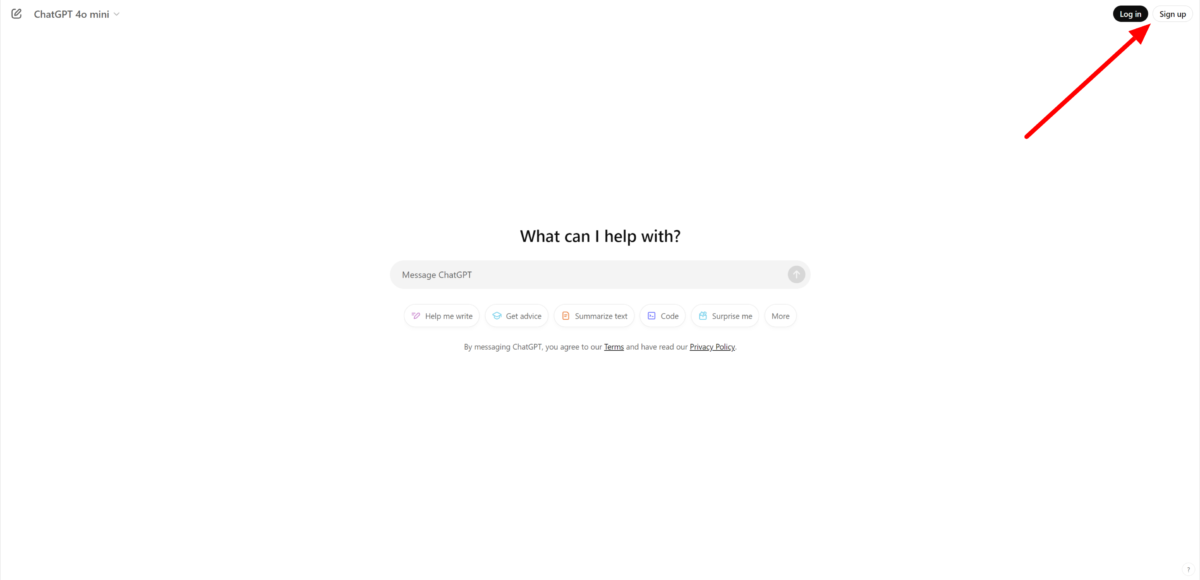
I started by going to the ChatGPT homepage (chatgpt.com) and selecting “Sign Up” in the top right corner.
Signing up is very straightforward. You can use your email or Google, Microsoft, or Apple account.
Step 2: Upgrade to ChatGPT Plus
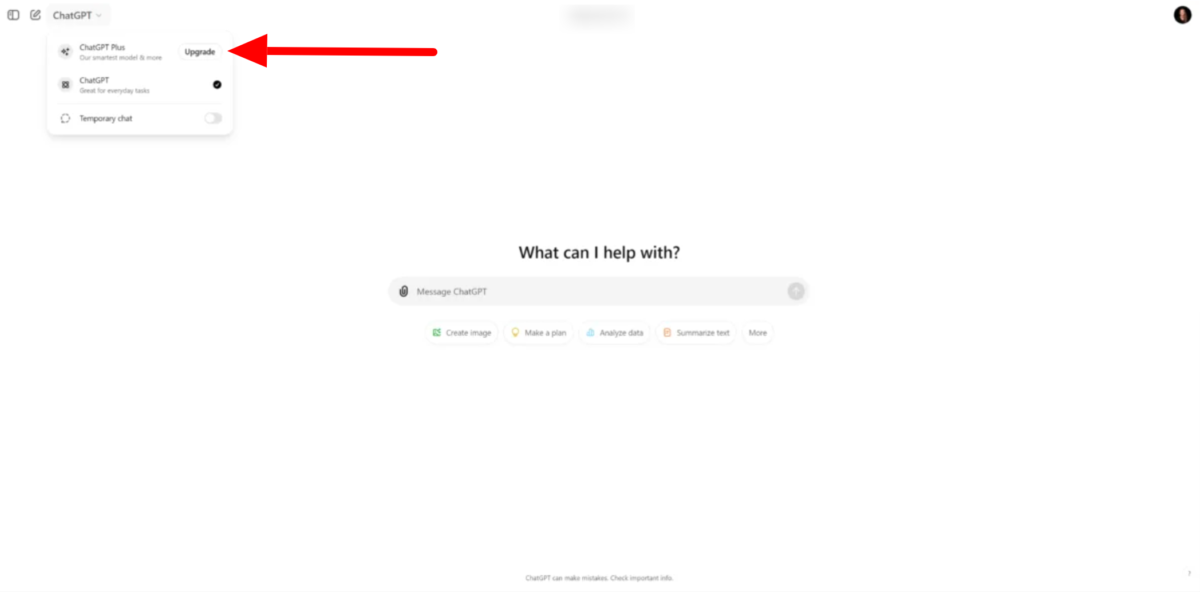
Once you’re signed up and logged in, you’ll automatically be put on the Free plan.
You’ll notice on the top left model dropdown menu that you can only access “ChatGPT.” To access Canvas, you’ll need to upgrade to ChatGPT Plus.
Accessing Canvas is pretty straightforward, but there’s a catch: You’ll need a ChatGPT Plus subscription. The upgrade is worth every penny for data work or analysis!
To access Chatgpt-4o Canvas, I selected “Upgrade” next to “ChatGPT Plus.”
Step 3: Select the “GPT-4o with Canvas” Model
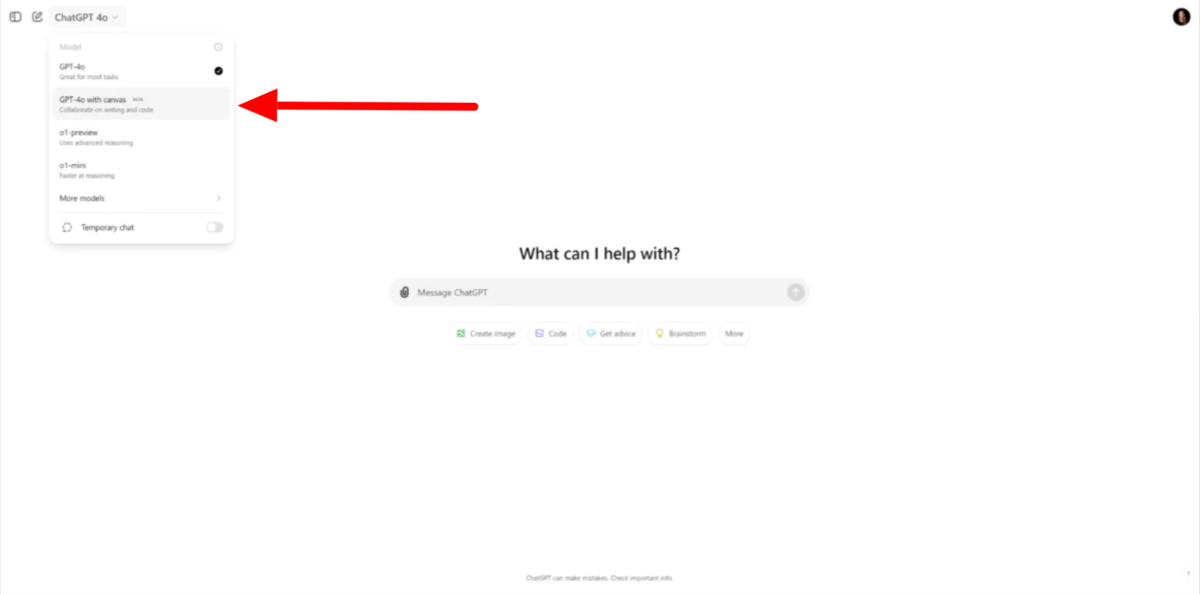
After upgrading my account, I went back to the model dropdown menu. I selected “GPT-4o with canvas.”
Step 4: Type in a Prompt
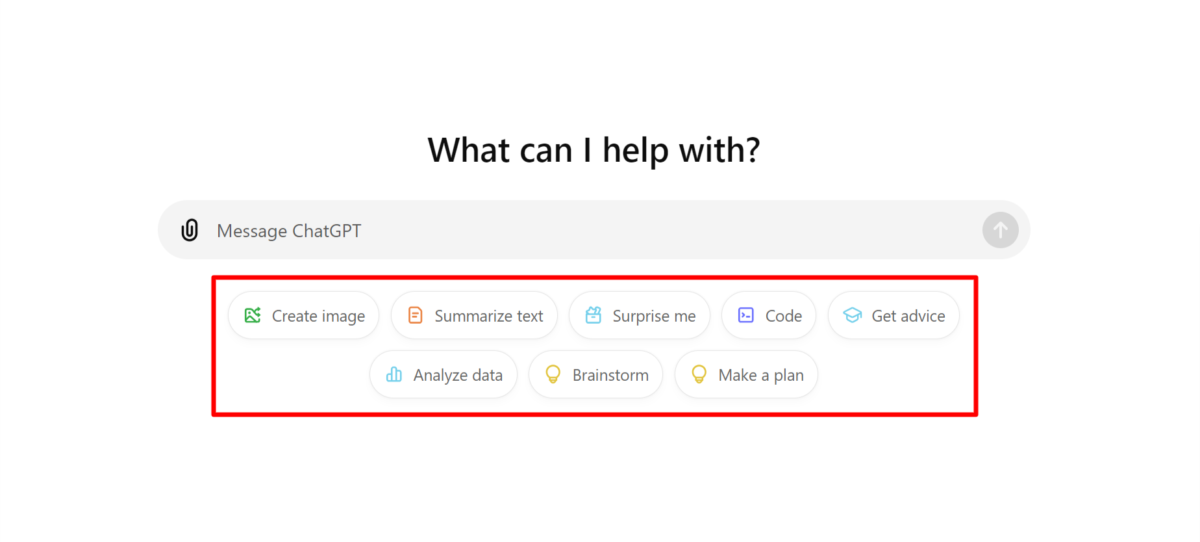
Below the message bar on ChatGPT, you’ll notice some ways you can start using Chatgpt-4o with Canvas:
- Create image
- Summarize text
- Surprise me
- Code
- Get advice
- Analyze data
- Brainstorm
- Make a plan
Each option can help you tackle different tasks efficiently, whether you want to visualize ideas, get coding assistance, or organize your thoughts.
I wanted to kick things off by writing with ChatGPT-4o with Canvas.
To do this, I typed in the prompt, “Create a workout plan for preparing for an Ironman triathlon in 12 months,” and hit “Enter” on my keyboard.
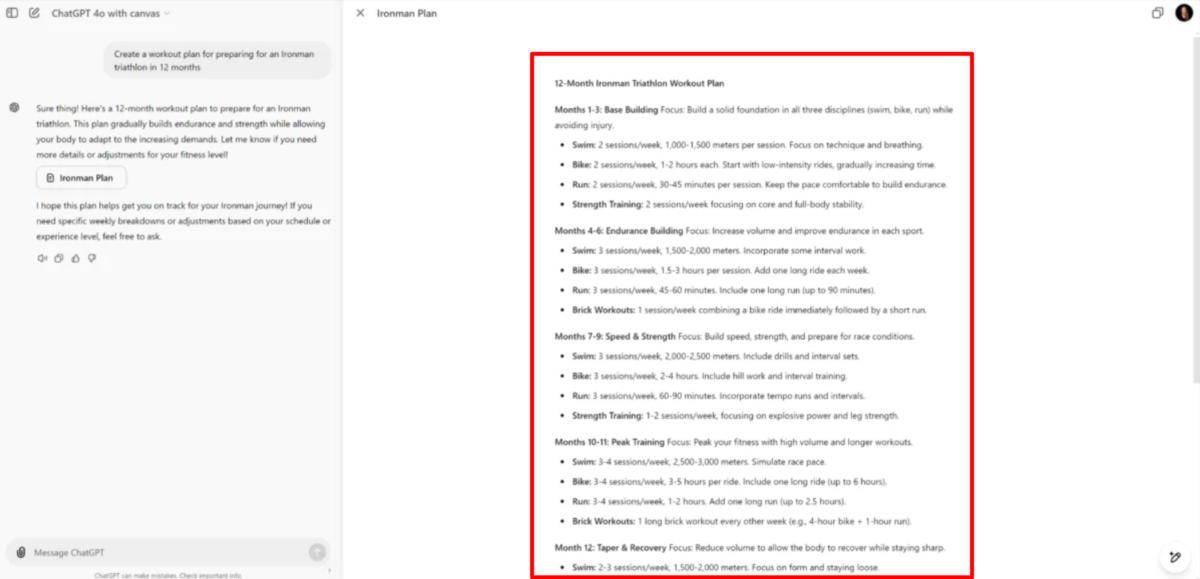
Immediately, ChatGPT created a Twelve Month Ironman Triathlon Workout Plan in the side panel (also known as the “Canvas”), which functions as a document!
Step 5: Make Edits
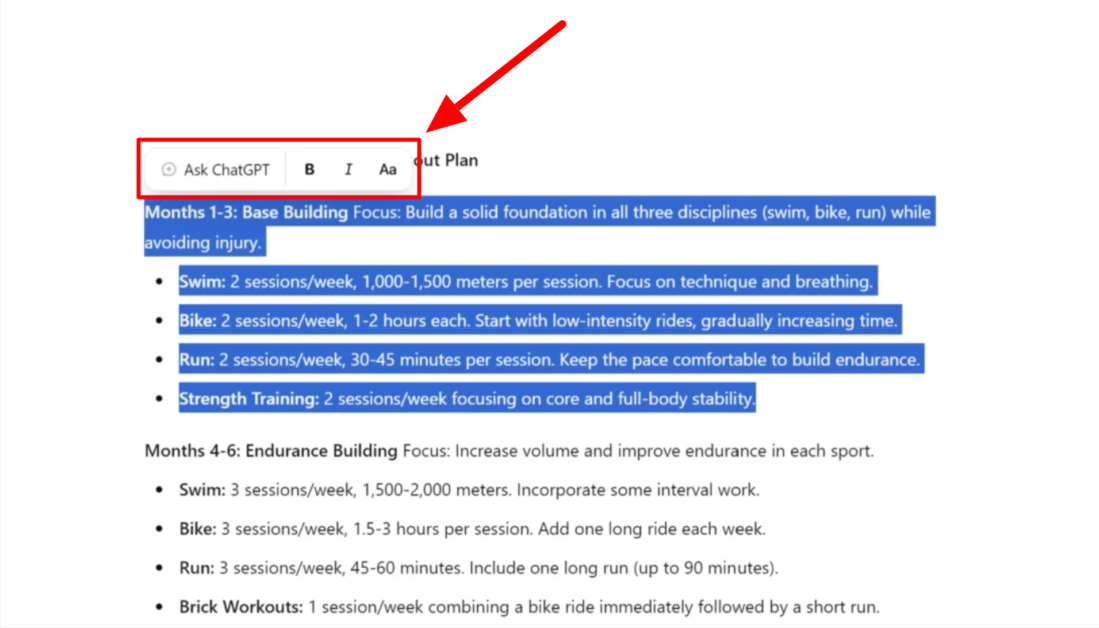
Within the Canvas, I could do the following:
- Write within the document
- Highlight and edit the text (headings, bold, italic, ask ChatGPT for more information)
Step 6: Explore the Editing Tools
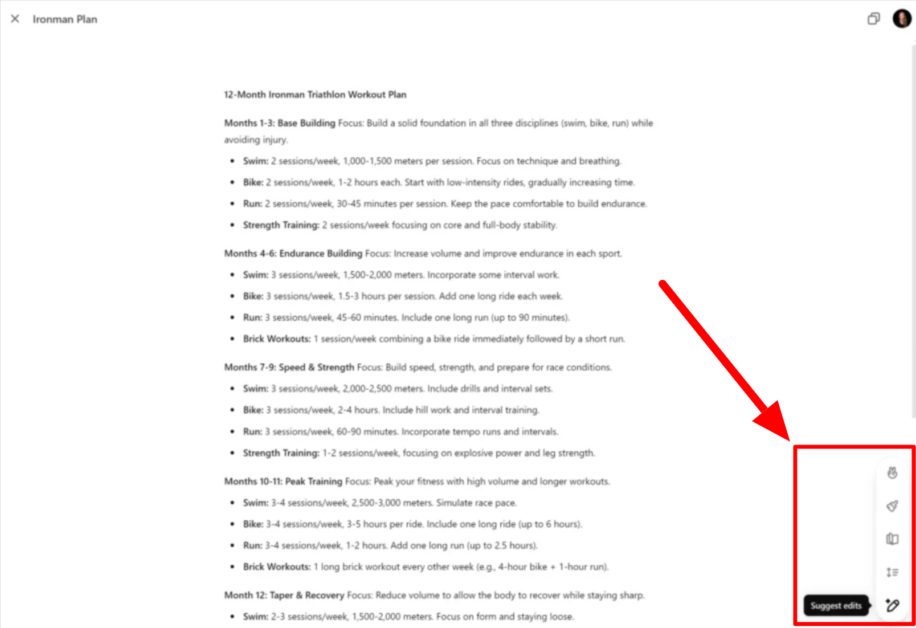
You’ll also notice a pen icon on the bottom right of the Canvas. When hovering over it, you’ll get even more ways you can edit your text:
- Suggest edits
- Adjust the length
- Reading level
- Add final polish
- Add emojis
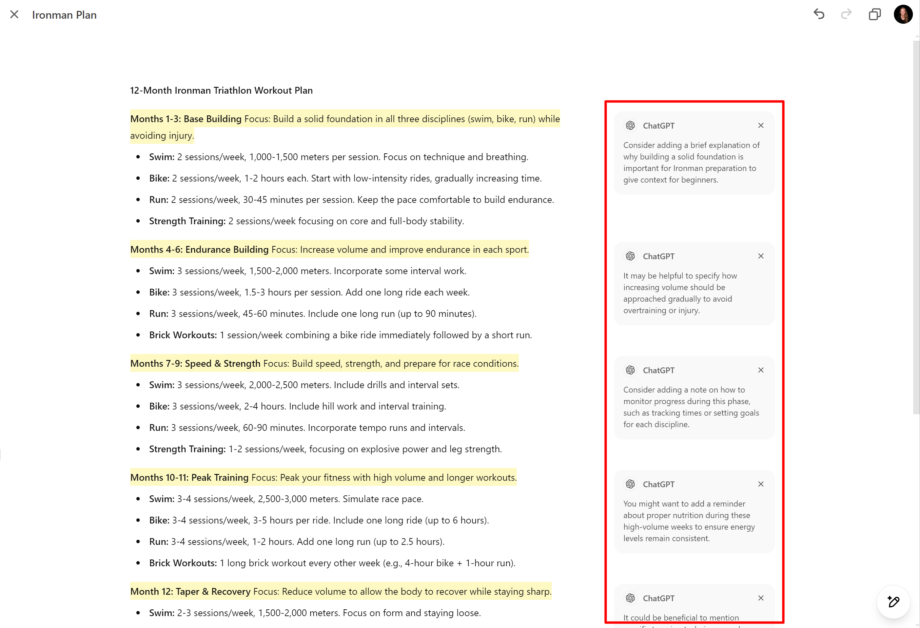
After selecting “Suggest Edits” in the bottom right (the pen icon), ChatGPT highlighted the parts of the text I should edit and added five comments to improve the clarity and flow of the workout plan. I could hover over any of these suggestions to get ChatGPT to apply them automatically!
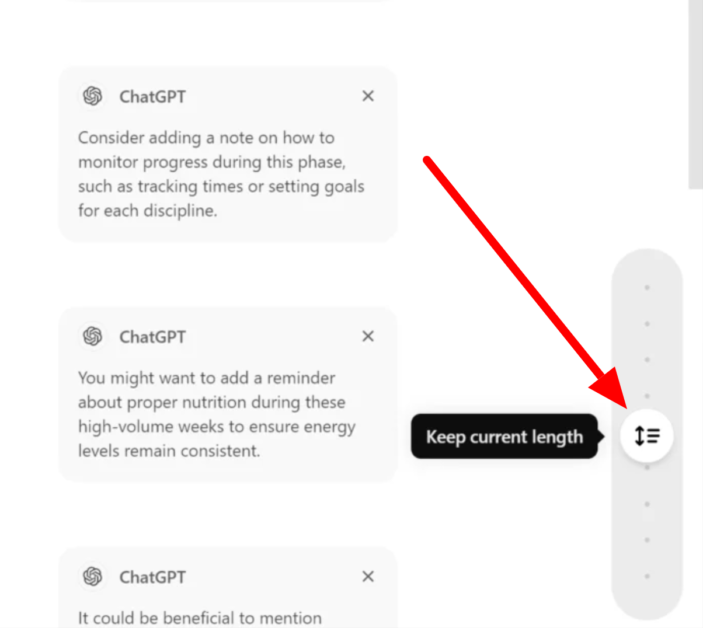
Adjusting the length is also a pretty cool feature.
I selected “Adjust the length,” and a slider appeared. I could adjust the slider to my desired text length to automatically make it longer or shorter!
The “Reading level” tool has the same slider functionality. I could automatically adjust the reading level by moving the slider anywhere between a kindergarten and graduate school level.
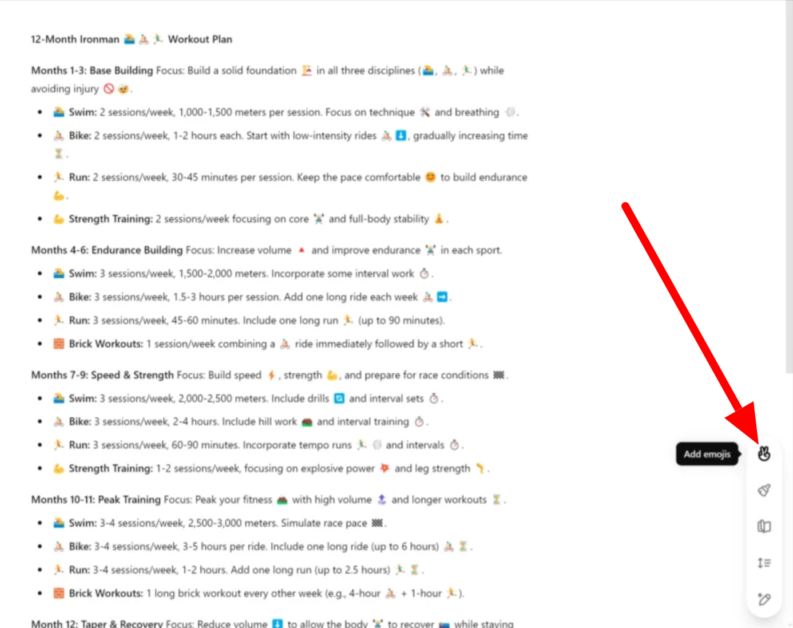
Another interesting tool is “Add emojis.” ChatGPT will add emojis to the text with the click of a button to make it more engaging!
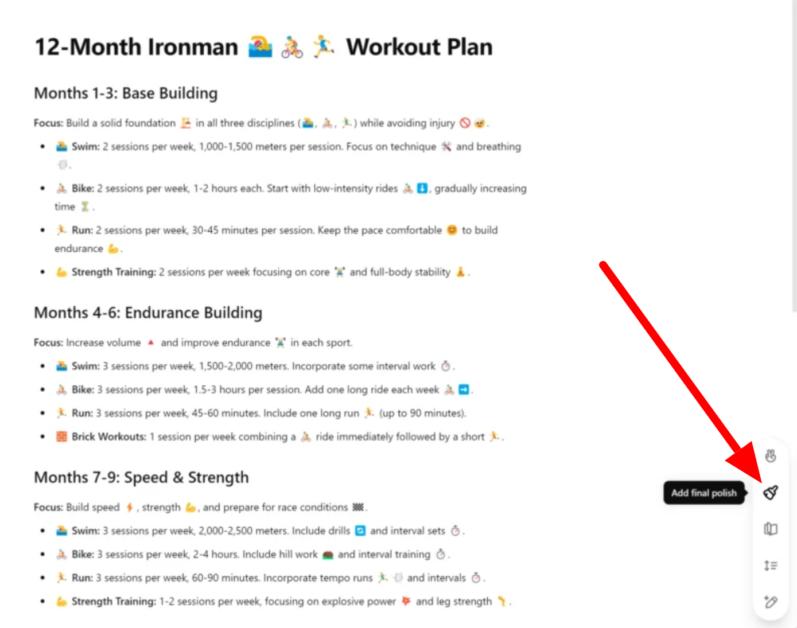
The last tool I’ll mention from these options is “Add final polish.”
“Add final polish” refines content by enhancing clarity, correcting errors, and giving it a professional finish. It’s excellent for finalizing drafts, giving it that last bit of polish before sharing or publishing!
Step 7: Copy the Text
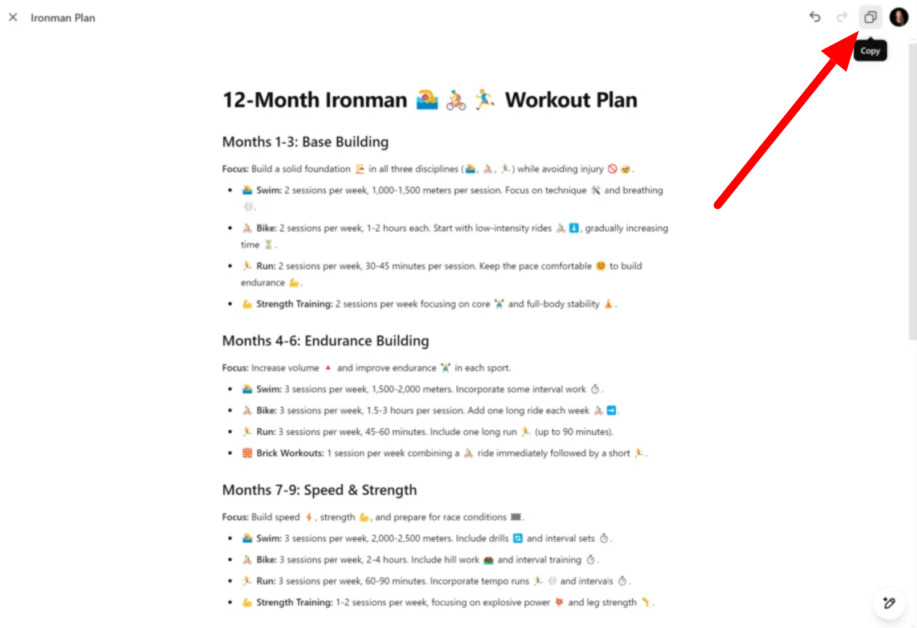
Once I was happy with everything, I could select the “copy” icon on the top right to copy everything on my canvas and paste it wherever I wanted.
Step 8: Get Canvas to Generate Code
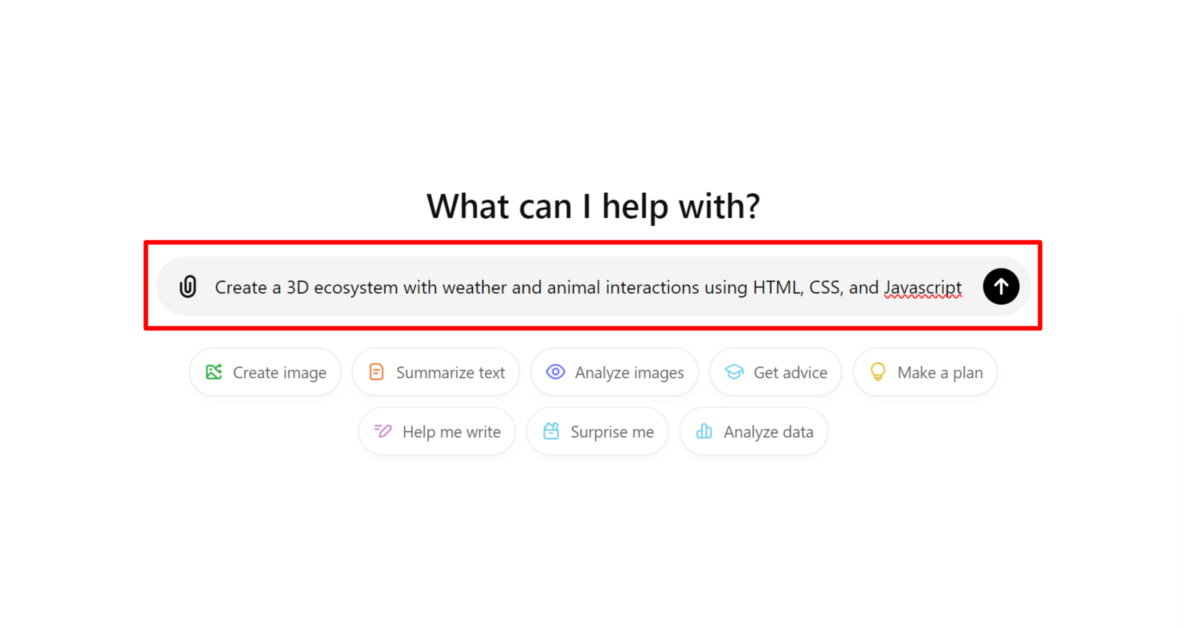
That’s the writing side of Canvas. Let’s move on to coding with ChatGPT-4o Canvas.
Beginning with a new chat in ChatGPT, I inserted the prompt “Create a 3D ecosystem with weather and animal interactions using HTML, CSS, and Javascript” and his “Enter” on my keyboard.
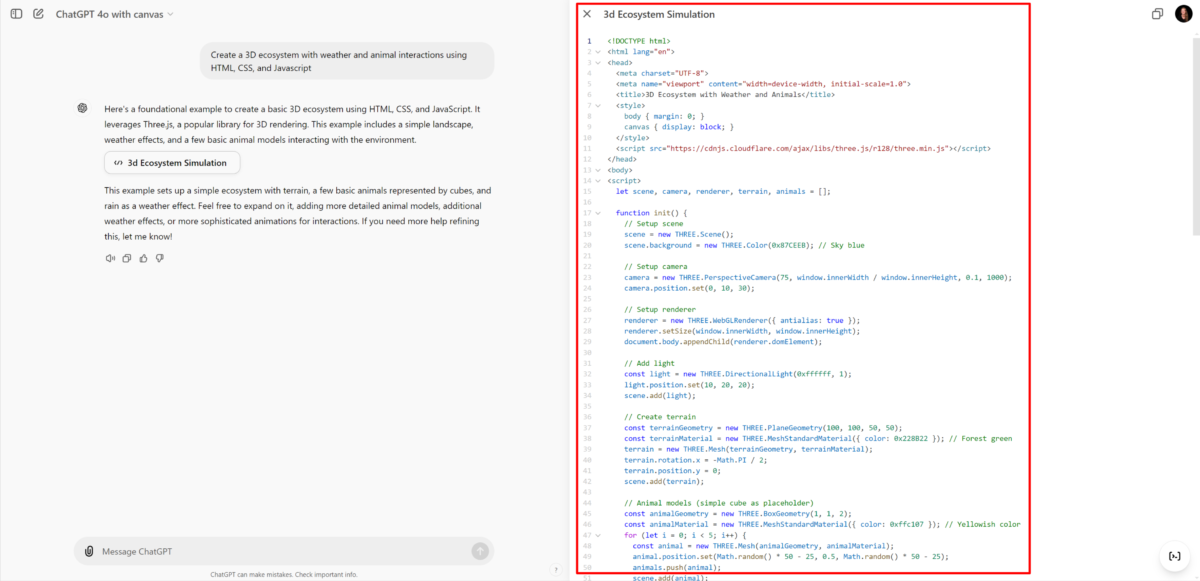
Within seconds, ChatGPT did exactly as I’d asked! It generated a detailed code structure, and I could make modifications directly within the canvas.
To see the code visuals in action, you can easily copy the code by selecting the copy icon on the top right and pasting it into a code editor like VS Code.
Step 9: Explore the Canvas Coding Tools
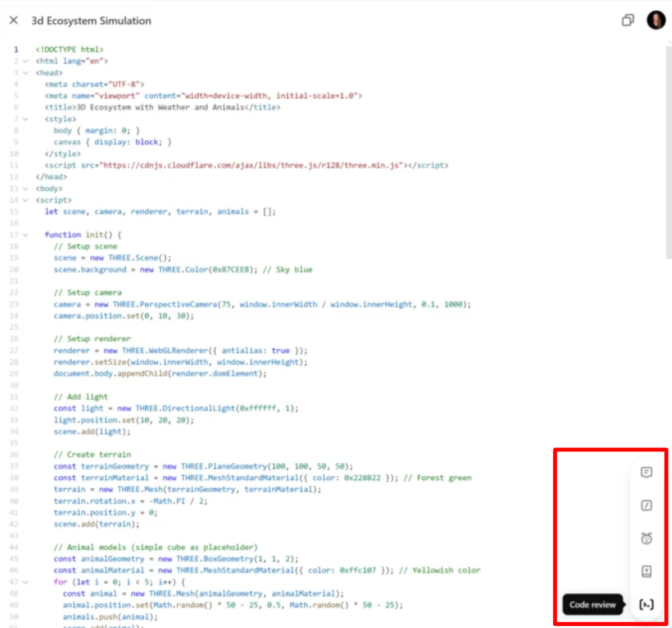
Once again, there were tools on the bottom right. However, these tools were different from the writing tools and specific to coding:
- Code review
- Port to a language
- Fix bugs
- Add logs
- Add comments
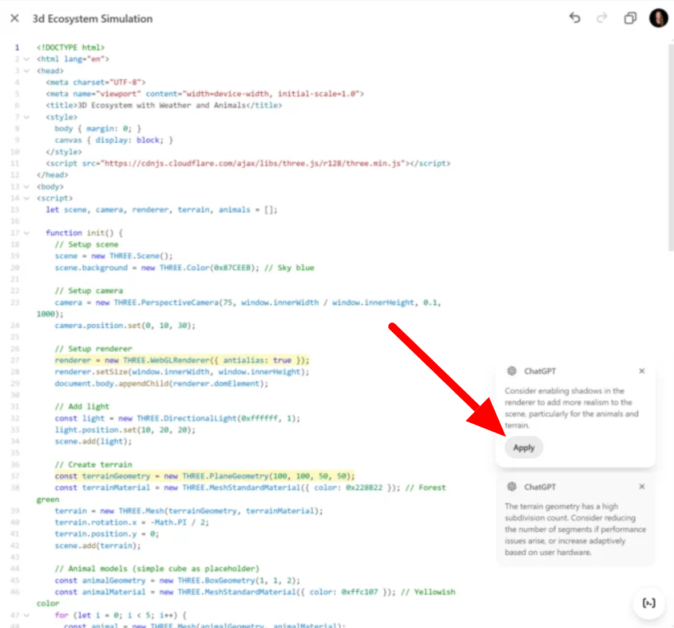
These tools function the same way the writing tools do:
- Selecting “Port to a language” revealed different languages to which I could change the code (PHP, C++, Python, JavaScript, TypeScript, or Java).
- Selecting “Fix bugs” automatically fixes any bugs in the code with a single click.
- “Code review” automatically reviews the code with highlights and comments for improvements. I can hover over the suggested comments and hit “Apply” to immediately add it to the code. No manual coding is required!
- “Add logs” automatically inserts logging statements throughout the code, tracking key variables and functions to help debug or analyze performance.
- “Add comments” automatically generates inline explanations throughout the code to clarify each section’s purpose and logic. This makes the code easier to understand for future reference or collaboration. No manual writing is required!
In addition to editing, you can always message ChatGPT and describe any additions or modifications you’d like it to make to the code. It will handle the adjustments instantly, making coding smoother and faster and giving you complete control with minimal effort!
Once your code is ready, hit the copy icon on the top right to copy it and paste it wherever needed.
Overall, ChatGPT-4o Canvas has transformed how I write and code. I was impressed with how quick and easy the editing tools were to refine my content quickly and easily. Thanks to Canvas, complex tasks like coding feel effortless!
4 Tips for Using ChatGPT-4o Canvas
After some time using Canvas, I’ve picked up some helpful strategies to help you get the most out of this powerful tool:
- Start small to prevent feeling overwhelmed. Rather than trying to analyze a massive dataset all at once, follow this simple procedure: 1) Load and preview the data, 2) Create a basic summary, and 3) Make a simple visualization.
- Be as specific as possible with your prompts. Instead of saying, “Analyze this data,” try something like “Create a scatter plot showing the correlation between customer age and purchase amount, with trend lines.” I’ve found that Canvas responds best to detailed instructions.
- When uploading files, make sure they’re clean and properly formatted.
- Make sure you always download your results before closing the session! Everything disappears when you start a new chat, so make saving your work a habit.
Top 3 ChatGPT-4o Canvas Alternatives
Here are the best ChatGPT-4o Canvas alternatives and how they compare.
Microsoft Copilot
The first ChatGPT-4o Canvas alternative I recommend is Microsoft Copilot. I love it for effortlessly streamlining workflows across the Microsoft ecosystem.
Microsoft Copilot integrates directly with the Microsoft 365 suite, enhancing productivity through seamless access across apps like Word, Excel, and PowerPoint. It excels at automating tasks and organizing information for projects while maintaining high-security standards by respecting organizational data policies.
On the other hand, ChatGPT-4o Canvas offers a collaborative workspace for writing and coding. It has valuable features like real-time code debugging, editing shortcuts, and targeted suggestions that help refine ideas alongside AI.
If you’re looking for an AI tool that enhances productivity within Microsoft apps, choose Copilot. For a more interactive workspace for writing and coding projects, ChatGPT-4o with Canvas is the best choice!
Google Gemini
The next ChatGPT-4o Canvas alternative I’d recommend is Google Gemini.
Gemini offers a powerful multimodal AI experience capable of processing text, images, audio, and video in a single interaction. Meanwhile, ChatGPT-4o Canvas excels in its collaborative, document-based environment for refining writing and code.
Gemini’s strengths lie in its integration across different data types and exceptional reasoning capabilities. It’s an excellent tool for complex, cross-modal tasks.
Both platforms offer versatile coding tools. However, Gemini’s seamless compatibility with Google’s ecosystem enhances integration, making it ideal for those already using Google’s suite of tools.
In my experience, both ChatGPT-4o Canvas and Google Gemini provide excellent tools that boost productivity. However, Canvas shines in focused writing and coding tasks, while Gemini stands out for its powerful search capabilities and ability to integrate broader contextual information into responses.
If you’re looking for collaborative, document-centered work, ChatGPT-4o Canvas is an excellent choice. For more robust, multimodal AI interactions and cross-platform support, choose Google Gemini!
You.com
The final ChatGPT-4o Canvas alternative I’d recommend is You.com. What I love most about You.com is how it turns each search into a productive, ad-free experience with AI features that help me find what I need without clutter.
Both You.com and Canvas provide tailored experiences but excel in different areas:
- ChatGPT-4o Canvas lets you collaborate with AI for writing and coding. You can also edit your documents directly in ChatGPT and use AI tools to make precise changes.
- You.com is an AI-powered search platform for personalized, ad-free research. You can also access AI Modes to boost productivity across tasks like content creation, research, and debugging.
Canvas focuses on improving your workflow within writing and coding projects, offering tools to adjust the reading level and fix bugs automatically. Meanwhile, You.com’s strengths lie in its AI search modes, privacy focus, and ability to handle complex queries for research and personalized search needs.
If you’re looking for a collaborative environment to work directly on writing and code, ChatGPT-4o Canvas is for you! For a search engine that offers personalized, secure, and distraction-free searches, You.com is the way to go.
ChatGPT-4o with Canvas Review: The Right Tool For You?
ChatGPT-4o Canvas has completely redefined how I approach writing and coding projects.
I couldn’t believe how easy it was to generate code without coding knowledge! Even after generating the code, ChatGPT was able to fix bugs and suggest improvements, which I could apply with the click of a button.
I also loved its writing capabilities. It generated text with a simple prompt, and I could change the text length and tone with sliders to make it look and sound exactly how I wanted. However, Canvas isn’t available on the Free plan, and you may need to break down larger projects into smaller modules.
If you’re not sure if Canvas is right for you, here are the best alternatives I’d recommend:
- Microsoft Copilot is best for those deeply integrated into Microsoft 365 for more streamlined productivity in Word, Excel, and PowerPoint.
- Google Gemini is best for those needing multimodal support (text, images, video) and advanced reasoning within the Google ecosystem.
- You.com is best for anyone wanting ad-free, personalized AI search capabilities with solid privacy. It’s an excellent tool for content creation and research.
Each tool excels in specialized areas, so your choice depends on your unique needs and preferred workflows!
Thanks for reading my ChatGPT-4o with Canvas review! I hope you found it helpful.
If you’re interested in streamlining your writing and coding workflow, try ChatGPT-4o with Canvas for yourself! Try out the different AI features and see how you like them. I was impressed by its capabilities, and I know you will be too.
Frequently Asked Questions
How to use Canvas on ChatGPT?
To use Canvas on ChatGPT, upgrade to a paid plan and select the GPT-4o model with Canvas from the model picker at the top of the page. This opens a dedicated workspace for writing and coding projects. Within the workspace, you can highlight specific sections for targeted feedback and make real-time edits directly within the interface.
Is ChatGPT 4o free?
How to use ChatGPT 4o?
You can use ChatGPT-4o a limited number of times within five hours. If you want higher usage, upgrade to a paid plan, start a new chat, and choose the “ChatGPT 4o” model.
The post ChatGPT-4o Canvas Review: How It Refines My Writing & Coding appeared first on Unite.AI.