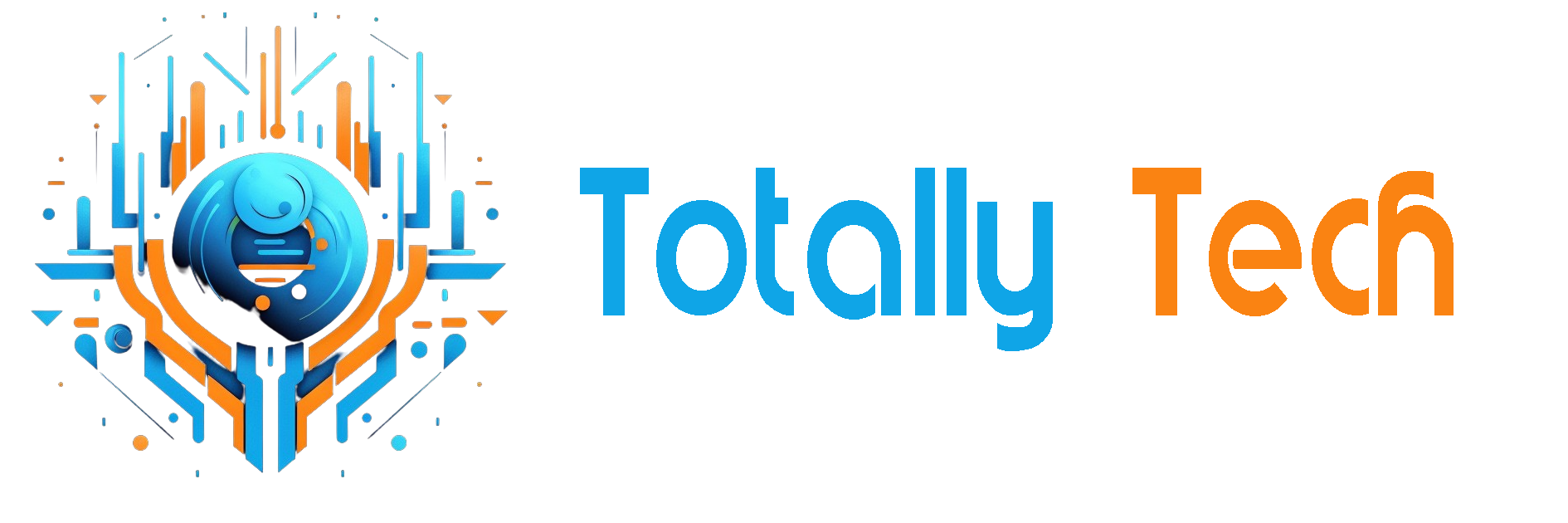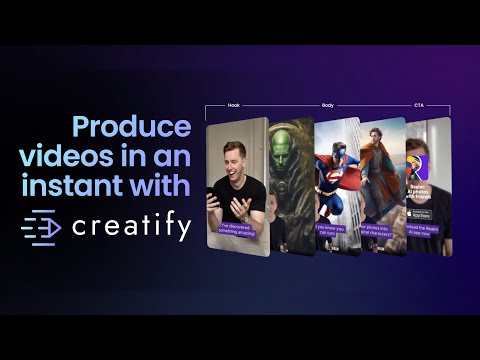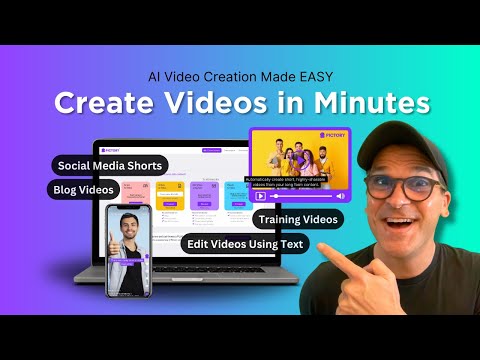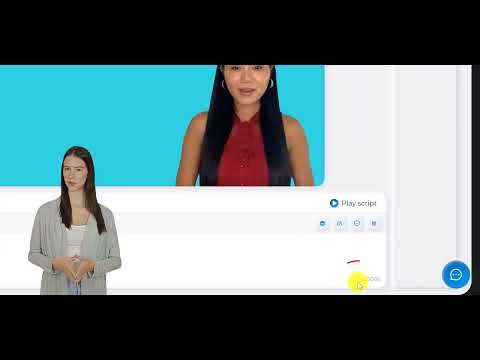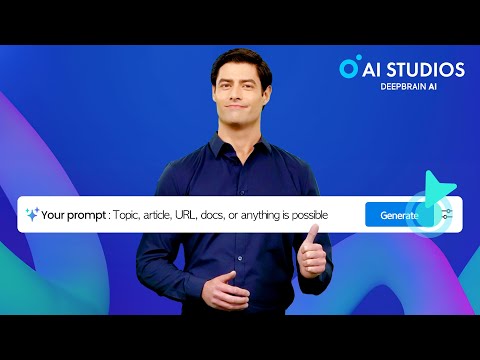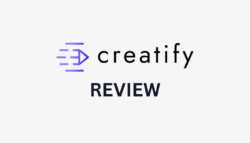
Have you ever wished you could create high-quality video ads without hiring an expensive production team?
Video is everything in today’s fast-paced digital world. Aberdeen Group says video drives 49% faster revenue growth than non-video content. But if you’re like most small businesses or content creators, you probably don’t have the time, a big budget, or extensive video editing skills to create these videos!
I recently came across the solution to this problem, and it’s called Creatify. This AI-powered tool transforms a single product link into polished video ads in minutes! You’ll have complete customization over your content, from editing the script to creating a custom AI avatar.
In this Creatify review, I’ll discuss the pros and cons, what it is, who it’s best for, and its key features. Then, I’ll show you how I used Creatify to generate an authentic ad video with a single link!
I’ll finish the article by comparing Creatify with my top three alternatives (Pictory, Synthesys, and Deepbrain AI). By the end, you’ll know if Creatify is right for you!
Verdict
Creatify offers a quick, budget-friendly way to generate video ads. Its easy-to-use interface, multilingual support, and AI-powered avatars streamline content creation. However, while it saves time, it may lack advanced editing features and the creative touch of human-produced content.
Pros and Cons
- Generate video ads in minutes, significantly reducing video production time.
- A budget-friendly alternative to traditional video production. There’s no need for expensive equipment or hiring professional videographers!
- The interface is easy to use, even without video editing experience!
- AI-powered features like AI avatars, voiceovers, and script generation can streamline the content creation process.
- It supports 29 languages, making it helpful in creating content for global audiences.
- Generate multiple video variations simultaneously, saving time for marketers and content creators.
- Tailor your videos to your target audience and marketing goals so the content resonates most effectively.
- There may be variations in the quality of AI-generated content, particularly with avatars and voiceovers.
- While some customization options exist, it lacks more advanced editing features.
- The AI-generated content may lack the creative flair that human-produced content offers.
- As with many AI tools, there’s a risk of generating content that may inadvertently duplicate existing material.
What is Creatify?
Creatify is an AI-powered video creation platform for streamlining the production of high-quality marketing videos, particularly for e-commerce businesses. You can generate videos quickly and efficiently by giving Creatify product URLs, which the platform transforms into engaging video ads using advanced AI technology.
To give you a better idea of what it’s capable of, here are some of its key features:
- AI-Powered Video Generation: Create videos directly from product links.
- AI Avatars: A selection of lifelike digital presenters.
- Voiceovers: AI-generated voiceovers in multiple languages.
- Customization: Modify scripts, subtitles, and templates.
- Batch Creation: Generate multiple videos from a single product URL.
Who is Creatify Best For?
Creatify is an excellent tool for various users, particularly those involved in digital marketing and content creation. However, there are certain people would benefit the most from using Creatify:
- E-commerce Businesses can use Creatify to create engaging video ads quickly. The platform’s URL-to-video feature lets you generate video ads directly from product links, making it easy to promote new items!
- Digital Marketers can use Creatify to produce high-quality video ads efficiently. The AI tools help streamline the ad creation process, allowing marketers to focus on strategy rather than production logistics.
- Content Creators and Influencers can use Creatify for social media or other platforms to produce professional-looking videos without extensive video editing skills. This is especially beneficial if you don’t want to appear on camera yourself.
- Small Businesses and Startups can use Creatify to create affordable, accessible marketing videos. Creatify allows small teams to develop high-quality ads without needing an entire production crew.
- Agencies can use Creatify to enhance their offerings by quickly generating multiple video ad variations for clients. This improves turnaround times and reduces costs associated with traditional video production!
Creatify Key Features
Here are Creatify’s key features:
- URL to Video: The main thing that drew me to Creatify was its URL to Video feature. You paste in a URL, and it transforms that content into an ad video! The AI analyzes the content and creates a slick video that captures the key points. It seamlessly integrates with e-commerce platforms, and you can create these AI videos in bulk to save time!
- AI Avatar: The AI Avatar feature is an absolute lifesaver when you’re not exactly “camera-ready.” You can choose from hundreds of realistic AI avatars who deliver your content professionally! The AI avatar’s movements and expressions look really natural.
- AI Script Writer: Creatify’s AI Script Writer is like having a screenwriting partner! It transforms your content into a properly formatted video script with natural breaks and transitions. However, you may have to tweak the pacing to match your style.
- DYO (Design Your Own) Avatar: The DYO Avatar feature is a game-changer! Customize how your digital presenter looks to maintain brand consistency.
- Text-to-Speech: Creatify’s text-to-speech voices sound natural, with excellent emphasis and pacing. There are hundreds of voice options to choose from!
- BYO (Bring Your Own) Avatar: The BYO Avatar feature allows you to turn yourself into an AI avatar! All you have to do is upload 2-5 minutes of footage of yourself talking to the camera. Submit the footage to Creatify, and they’ll review and approve it. Once approved, your avatar will be ready to use within one day!
- Batch Mode: One of my favorite features is Batch Mode. It’s a huge time-saver for creating a whole series of videos. Instead of processing each video individually, you can queue up multiple projects and let them process simultaneously!
How to Use Creatify
Here’s how I used Creatify to generate a product video for a Crock-Pot:
- Create an Account
- Create a “URL to Video” Ad
- Paste a Product Link
- Add Media & Product Details
- Tweak the Video Settings
- Choose or Create a Script
- Choose an Avatar or Create Your Own
- Select a Visual Style
- Edit the Video & Hit Render
- Preview & Download the Video
Step 1: Create an Account
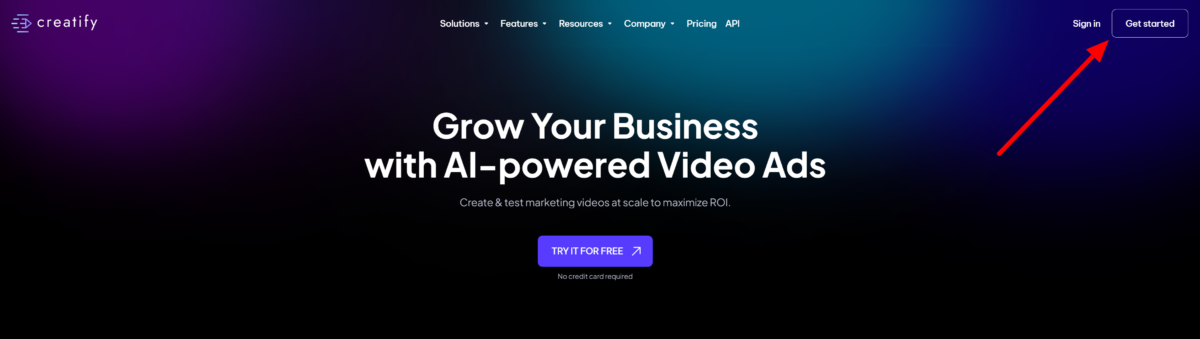
I started by going to creatify.ai and selecting “Get Started” on the top right.
Step 2: Create a “URL to Video” Ad
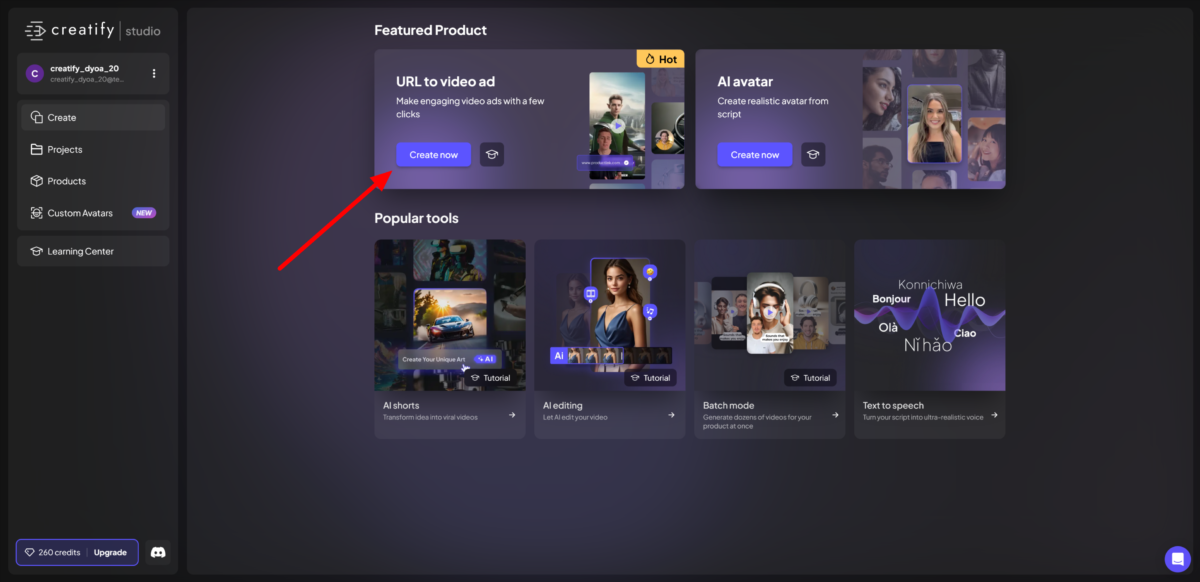
After creating an account, Creatify took me to my dashboard!
I loved how clean and organized everything was. My features were easily accessible directly in the middle, and my projects, products, and custom avatar creation were on the left.
I was most interested in trying Creatify’s “URL to video” feature, so I hit “Create now.”
Step 3: Paste a Product Link
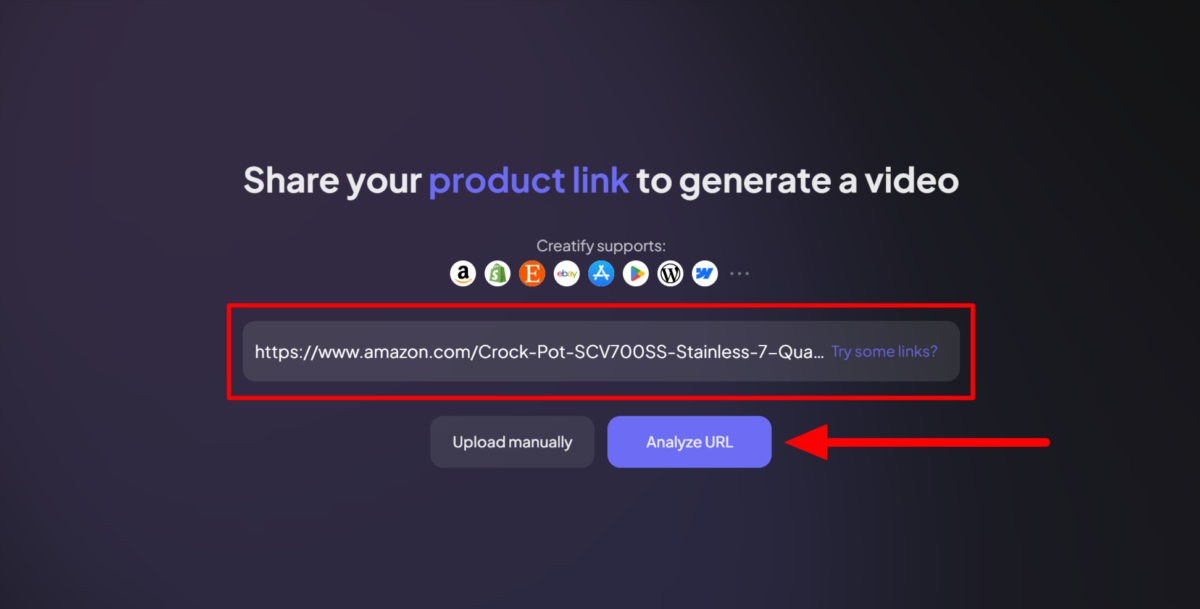
First, you’ll need a product link to generate a video. You can upload a product link manually or hit “Try some links?” to get Creatify to provide you with one.
I pasted a product link of a Crock-Pot from Amazon and hit “Analyze URL.”
Step 4: Add Media & Product Details
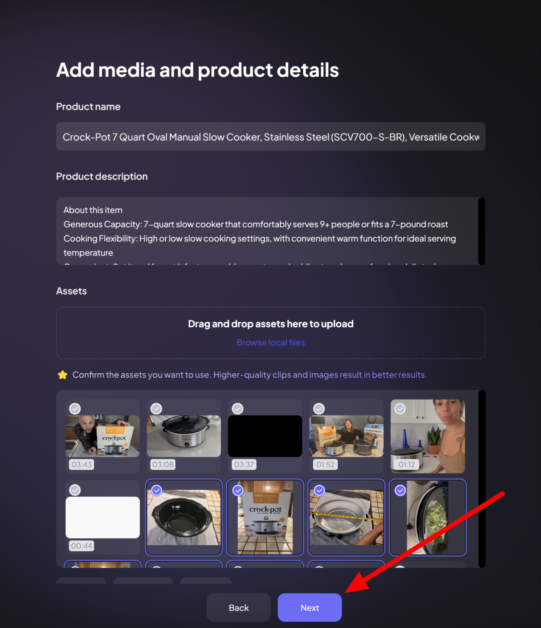
Next, I provided the following:
- Product name
- Product description
- Assets (add your own or choose assets)
- Brand information (optional)
- Logo (optional)
- Price (optional)
- Promotional details (optional)
Creatify already pulled the product’s name and description from the Amazon product page, saving me time.
After making a few tweaks and adding more information, I hit “Next.”
Step 5: Tweak the Video Settings
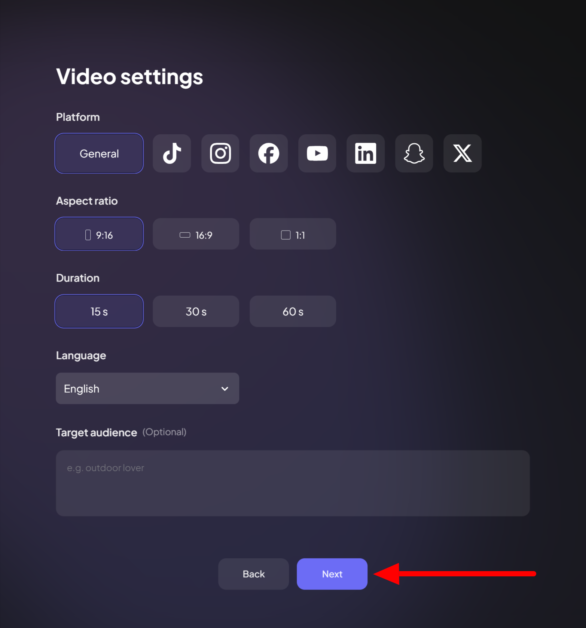
From there, Creatify asked me to choose my video settings:
- Platform
- Aspect ratio
- Duration
- Language
- Target audience
I kept everything on default, but choose the settings that most align with the platform on which you will post your video.
Step 6: Choose or Create a Script
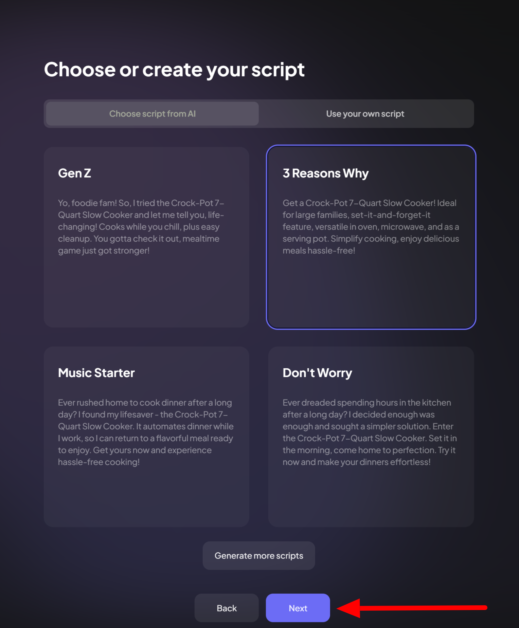
Next, Creaify generated my script. There were two options:
- Choose a script generated with AI
- Use my own script
I decided to choose a script that had already been generated with AI.
I appreciated that multiple tones were available to speak directly to my audience. If I wasn’t happy with the scripts, I could generate more!
Step 7: Choose an Avatar or Create Your Own
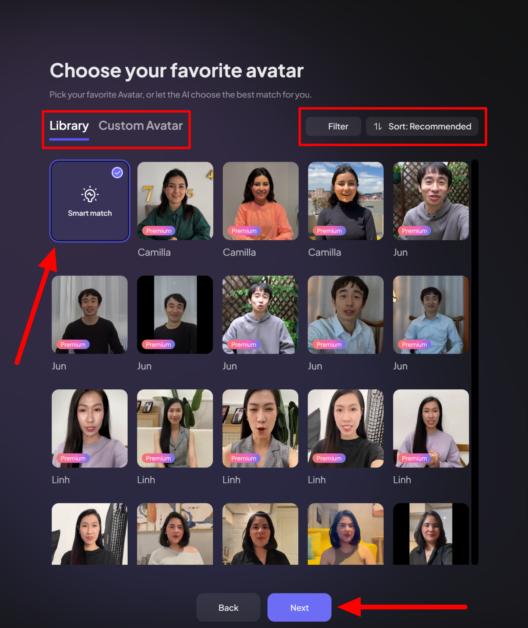
Next, Creatify asked me to choose my AI avatar.
There were plenty of avatars to choose from. To help make a decision, feel free to use the “Filter” and “Sort” options to narrow things down.
If you still can’t decide on an avatar, select “Smart Match,” and Creatify will choose an AI avatar for you! Otherwise, hit “Custom Avatar to create your own unique avatar that matches your brand.
Step 8: Select a Visual Style
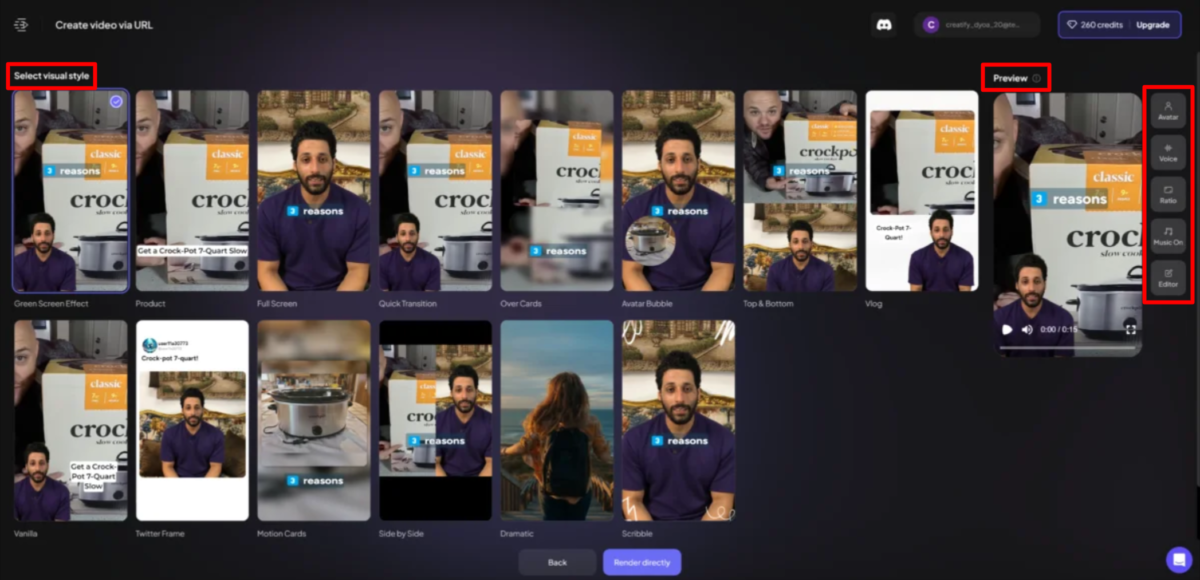
Next, I had to choose a visual style.
I could select my style from the options in the center, preview my video on the right, and access more settings on the far right (Avatar, Voice, Ratio, Music, Editor).
Step 9: Edit the Video & Hit Render
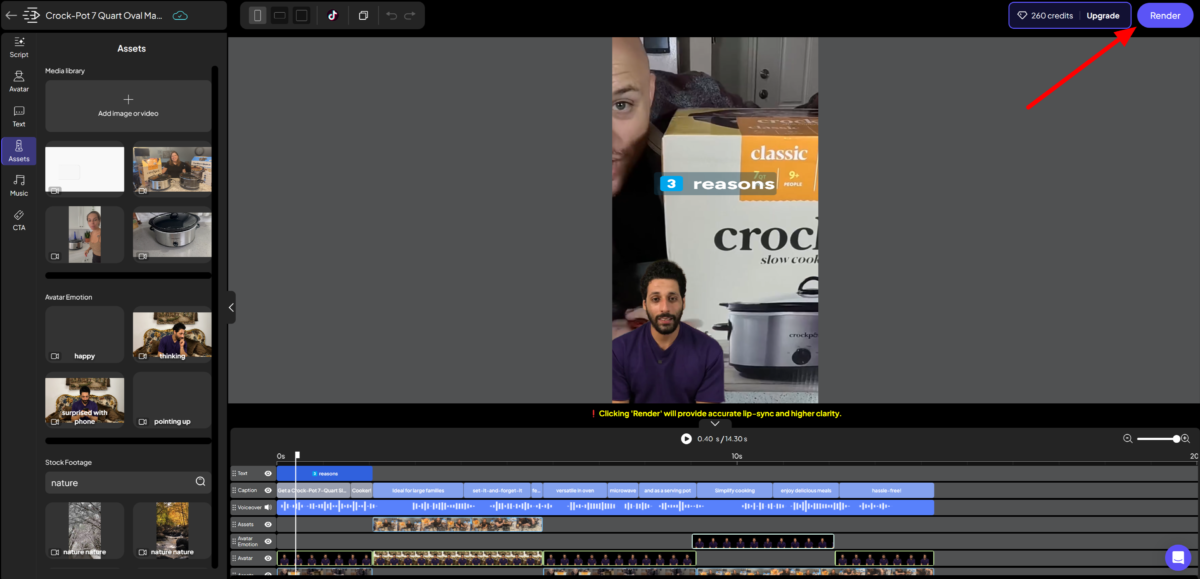
I took a look at Creatify’s Editor and was impressed with its robust appearance while keeping the layout intuitive.
There was a timeline at the bottom for me to trim and arrange each clip. I could also tweak other elements, including the text, assets, and music, and add a CTA. I had complete control over every detail of my video!
Once I was happy with my video, I hit “Render” at the top right.
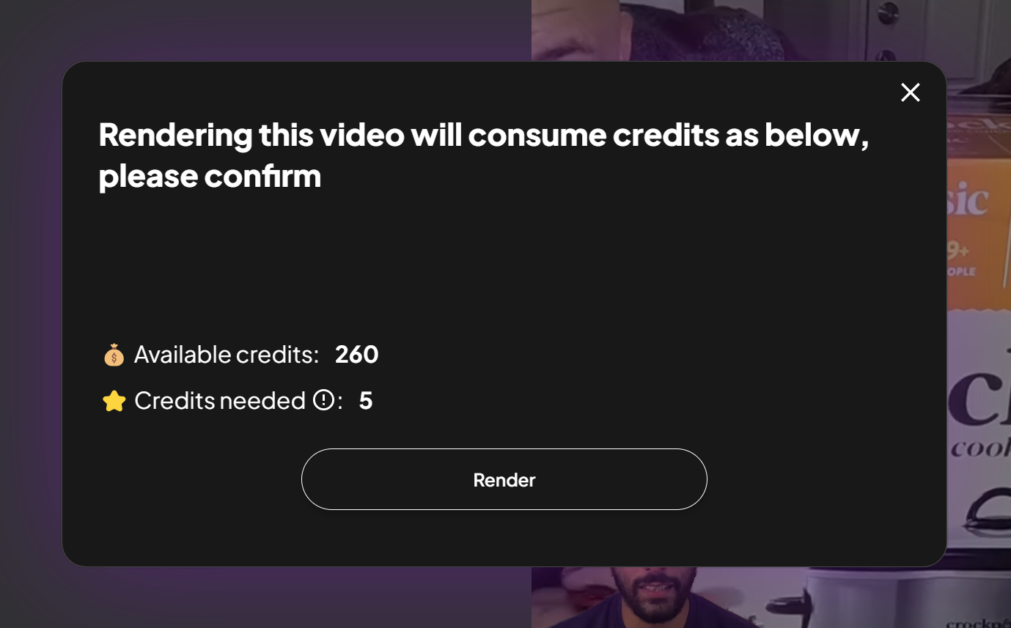
Rendering a video with Creatify will consume five credits, so make sure you have enough!
Step 10: Preview & Download the Video
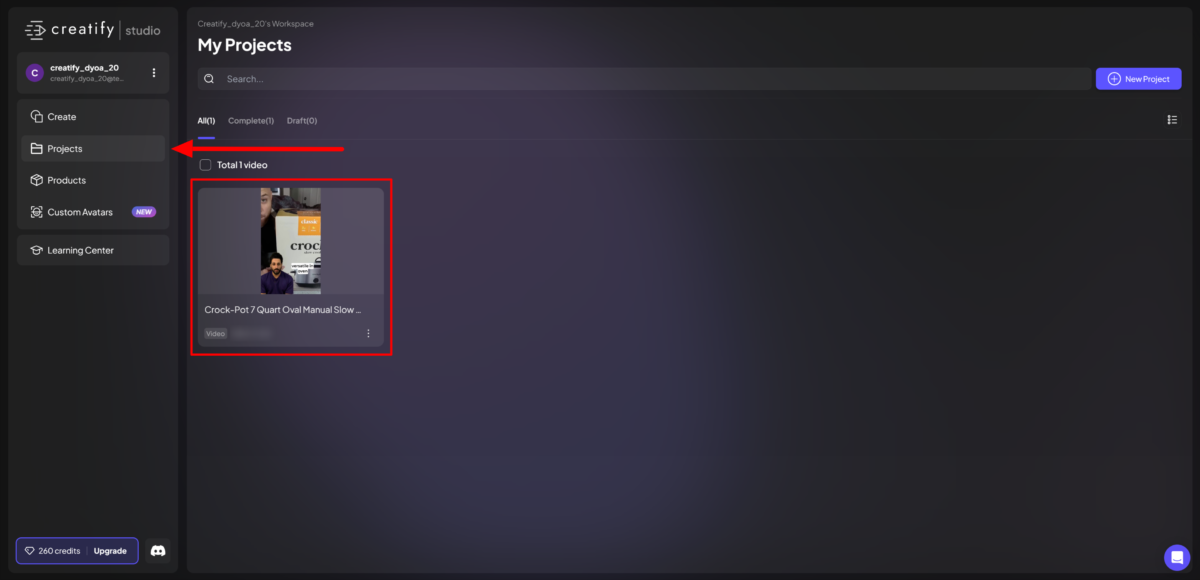
A few minutes later, my Creatify video was rendered! I could access it in my account’s “Projects.”
Here’s how my Creatify video came out:
I was pretty impressed with how realistic the AI avatar looked! Based on the other AI video generators I’ve tried, this is one of the most realistic-looking avatars I’ve seen. The AI voice matched the avatar and sounded realistic, and the B-roll matched what the avatar was saying pretty well.
However, I felt like the video lacked enthusiasm and more of a personal connection. It would’ve been great if there was an option for me to have more control over the AI voice’s tone and enthusiasm as well as the avatar’s facial reactions!
I also noticed a glitch in the AI avatar partway through the video, which is a problem. As soon as people see this, they will notice the video was generated with AI.
Regardless, I could always select my video from my projects, edit it, and render it again until satisfied.
Overall, Creatify made turning a product link into a polished video simple, providing helpful customization options at each step. However, to make the video more engaging, it would’ve been nice to have more control over the AI avatar’s tone and expressiveness!
Top 3 Creatify Alternatives
Here are the best Creatify alternatives I’ve tried.
Pictory
The first Creatify alternative I’d recommend is Pictory. What I love about Pictory is how versatile it is. I can effortlessly create content from almost any text-based source!
Both Creatify and Pictory simplify video creation with AI-powered features. This means anyone, including people without video editing experience, can create content quickly!
However, Pictory stands out with its ability to turn scripts, blog posts, and even Zoom recordings into videos. It also offers robust captioning for better accessibility and a wider reach.
Meanwhile, Creatify excels in quickly producing e-commerce video ads with its streamlined “URL to video” feature. It also features customizable AI avatars, which Pictory lacks. However, unlike Pictory, it doesn’t offer advanced text-to-video generations, making it more specialized for ad content.
If you’re looking for high-speed product ads with AI avatars, Creatify is the best choice. Pictory is your best bet for converting text into dynamic videos in multiple formats.
Read my Pictory review or visit Pictory!
Synthesys
The next Creatify alternative I’d recommend is Synthesys. I love Synthesys for its high-quality, realistic AI voices and customization!
Thanks to their AI avatars and voiceovers, Synthesys and Creatify make it simple to produce polished video content quickly. However, there are some differences between the two.
On the one hand, Creatify excels in e-commerce video ads and offers an intuitive “URL to Video” feature, perfect for creating product videos in minutes. You can then add an AI avatar, voiceover, media, and more.
Meanwhile, Synthesys provides an all-encompassing content suite with advanced voiceover options, extensive language support (over 140 languages), and high-quality avatars. This makes Synthesys better for generating a wider range of content types beyond ads, like presentations, e-learning, and training videos.
Synthesys stands out in its vast library of ultra-realistic voices and customizable avatars, giving it an edge in versatility and personalization. With Synthesys, I could customize my AI voice to sound how I wanted by selecting an emotion and adjusting the pitch and tone. Unfortunately, I didn’t have this flexibility with Creatify.
If you want a quick, budget-friendly solution for e-commerce ads, choose Creatify. For advanced, versatile content creation, choose Synthesys!
Read my Synthesys review or visit Synthesys!
Deepbrain AI
The final Creatify alternative I’d recommend is Deepbrain AI. Like Synthesys, Deepbrain also offers incredibly lifelike avatars and high levels of customization!
Both Creatify and Deepbrain AI excel at streamlining video creation. Deepbrain AI offers lifelike AI avatars and multi-language text-to-speech in over 80 languages! Its high-quality avatars and realistic voice options provide a polished and professional feel that’s hard to find elsewhere.
One of the things I love most about Deepbrain is its powerful editing suite, which lets you dictate avatar gestures and manage multiple avatars within a scene. This is excellent for creating interactive and educational content!
On the other hand, Creatify stands out with its quick URL-to-video generation. It’s better for straightforward ad creation for e-commerce businesses.
Deepbrain AI is a solid choice for generating in-depth customization and realistic AI avatars. Meanwhile, Creatify is perfect if you’re looking for an efficient, affordable solution to creating video ads.
Read my Deepbrain review or visit Deepbrain!
Creatify Review: The Right Tool For You?
My experience using Creatify was a breeze! Its URL-to-video feature made generating product videos incredibly fast and intuitive, perfect for e-commerce companies who want to promote their products efficiently. Though it lacks some advanced editing and creative flair, Creatify’s ease of use, affordability, and customization make it an excellent choice for quickly creating polished ads.
If you’re looking for a budget-friendly tool to create professional-looking video ads in minutes, Creatify is worth exploring! However, if it doesn’t quite align with what you’re looking for, consider these alternatives:
- Pictory is best for content creators looking to transform written content (scripts, blog posts, or recorded meetings) into engaging videos with automatic captioning and versatile formats.
- Synthesys is best for those needing realistic voiceovers and customizable avatars for various content types (ads, presentations, e-learning modules, etc.)
- Deepbrain AI is best for creating interactive, high-quality videos with lifelike avatars where you can control their gestures. It’s best for creating highly realistic educational and professional content.
Thanks for reading my Creatify review! I hope you found it helpful.
Creatify offers a free plan with 10 credits per month (about two videos). Why not try it for yourself and see how you like it?
Frequently Asked Questions
Is Creatify Studio free?
Yes, Creatify offers a free plan for AI video creation. On this plan, you’ll receive ten monthly credits, which can be used to create approximately two videos. However, these credits expire every two months, and the free version includes some limitations, such as watermarked exports and a limited avatar library.
How to use Creatify?
Here’s how to use Creatify broken down into six steps:
- Sign up for a free account on their website.
- Paste the product URL into the interface using the URL-to-video tool.
- Select an AI avatar and voice.
- Use the AI script writer to generate a video script.
- Customize your video.
- Render it and download it for use in your marketing campaigns.
The post Creatify Review: How I Turn Product Links Into Ad Videos appeared first on Unite.AI.